17 Different Types of Adobe Photoshop Tools: Unleashing Your Creative Potential
Adobe Photoshop is a powerful image editing software that has become an industry standard for designers, photographers, and digital artists. With its extensive range of tools and features, Photoshop allows users to manipulate and enhance images in countless ways. In this article, we will explore 17 different types of Adobe Photoshop tools, unlocking the creative possibilities they offer.
17 Different Types of Adobe Photoshop Tools:
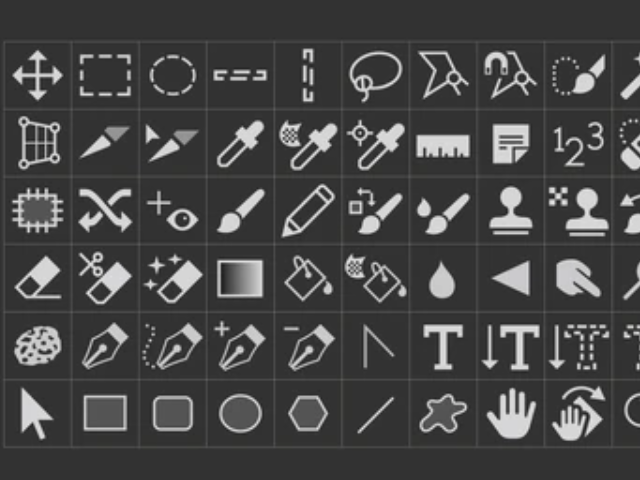
1. Selection Tools
Selection tools in Photoshop enable users to choose specific areas of an image for editing. These tools include the Marquee, Lasso, and Magic Wand tools, each offering different selection methods and options to suit various requirements.
2. Crop and Slice Tools
The Crop tool allows users to trim or resize an image to a desired size or aspect ratio. Slice tools, on the other hand, enable users to divide an image into sections, which can be useful for web design or creating image-based layouts.
3. Retouching Tools
Photoshop provides a range of retouching tools to enhance the appearance of images. The Spot Healing Brush, Clone Stamp, and Healing Brush tools allow users to remove blemishes, imperfections, or unwanted objects from photos seamlessly.
4. Brush Tools
Brush tools in Photoshop simulate traditional painting techniques, allowing users to apply strokes and create artistic effects. The Brush tool offers a variety of brush types, sizes, and settings, providing endless possibilities for digital painting and illustration.
5. Pen Tools
Pen tools are essential for creating precise and editable paths or shapes. The Pen tool, Curvature Pen tool, and Freeform Pen tool enable users to draw and modify vector paths, which can be used for selections, masks, or creating custom shapes.
6. Text Tools
With text tools of Photoshop, users can add and manipulate text within their images. The Type tool allows for straightforward text entry, while the Character and Paragraph panels offer extensive control over text formatting and layout.
7. Gradient and Fill Tools
Gradient tools enable users to create smooth color transitions or apply pre-defined gradient presets to their images. Fill tools allow for filling areas with solid colors, gradients, or patterns, providing flexibility in adding color to designs.
8. Shape Tools
Shape tools offer a quick and convenient way to add geometric shapes or custom vector shapes to an image. Photoshop includes a range of shape tools, such as rectangles, circles, polygons, and custom shape creation options.
9. Blur and Sharpen Tools
Blur and sharpen tools allow users to adjust the focus and clarity of specific areas in an image. The Blur tool creates a softening effect, while the Sharpen tool enhances details and improves overall sharpness.
10. Eraser Tools
Eraser tools in Photoshop enable users to remove parts of an image or layer. The Eraser tool and Background Eraser tool offer different erasing methods, while the Magic Eraser tool can remove pixels based on color similarity.
11. Dodge and Burn Tools
The Dodge and Burn tools are used for selective lightening and darkening of image areas, respectively. These tools simulate traditional darkroom techniques, providing control over exposure and adding depth to photographs.
12. Transform Tools
Transform tools allow users to resize, rotate, distort, or warp layers or selections. The Move tool, Rotate tool, and Warp tool are just a few examples of the diverse range of transformation options available in Photoshop.
13. Filter and Effects Tools
Photoshop includes a vast collection of filters and effects that can dramatically alter the appearance of images. Users can apply artistic filters, simulate film effects, adjust colors, add textures, and much more to achieve their desired visual effects.
14. Measurement and Annotation Tools
For precise measurements or adding annotations to images, Photoshop offers tools like the Ruler tool, Count tool, and Notes tool. These tools are useful in design, architecture, or scientific applications.
15. 3D Tools
3D tools enable users to create, edit, and manipulate 3D objects within the software. Users can apply textures, adjust lighting, and even animate 3D objects to create stunning visual compositions.
16. Navigation Tools
Navigation tools in Photoshop assist users in navigating through large images or zooming in and out for detailed editing. These tools include the Hand tool, Zoom tool, and Navigator panel, providing flexibility and ease of use.
17. Automation Tools
Photoshop offers automation tools, such as Actions and Batch Processing, to streamline repetitive tasks. Users can record a series of actions and apply them to multiple images or use batch processing to automate edits on a large sca
Conclusion
In conclusion, Adobe Photoshop provides a comprehensive array of tools that empower users to unleash their creativity and bring their visions to life. Whether it is selecting and retouching images, painting and illustrating, adding text and effects, or working with 3D objects, tools of photoshop cater to a wide range of creative needs, making it an indispensable tool for designers, photographers, and artists around the world.
Ready to get started learning types of Adobe Photoshop tools Register for a free demo.
Get more details regarding our courses
Phone no.
9988-500-936
Address
SCF 22, First floor, GTB Market, Khanna
Website
www.microwavecomputer.com
Opening Hours
08:30 am - 06:00 pm
- Digital Marketing Course with AI in Khanna: Your Gateway to a Future-Ready Career
- What Can You Do with Python?: Unleashing the Power of Python Programming
- Best Online Dropshipping Course Near Me – Learn with Micro Wave Computer Institute
- Step-by-step guide on Facebook Ads and its benefits
- Best Computer Institute Near Me – Why Micro Wave Computer Institute Is the Right Choice
Written by – Amanveer Kaur
